Google Maps Chat is a great way for businesses to connect with customers. There are different ways to enable Google Maps Chat, a manual one with Google Business Profile, an automatic one with Google Business Messages, and one that takes the best of both worlds with Near Me Messaging. This blog will walk you through how to enable Google Maps Chat with these three different methods.
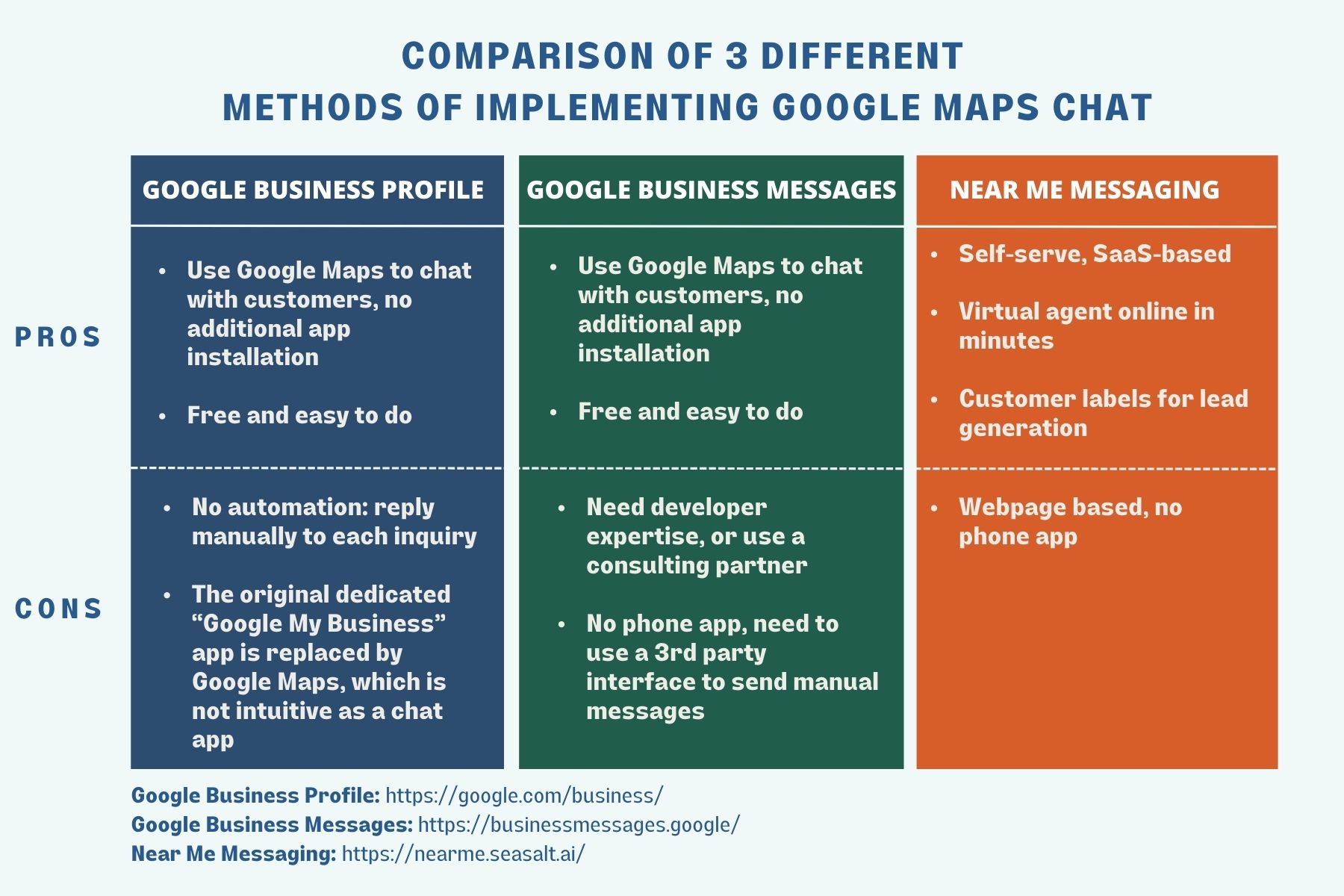
Comparison of 3 different methods of implementing Google Maps Chat with Google Business Profile, Google Business Messages, and Near Me Messaging.
Table of Contents
- What is Google Maps Chat and why you should enable it
- 1. Google Maps Chat with Google Business Profile
- 2. Google Maps Chat with Google Business Messages
- 3.Google Maps Chat with Near Me Messaging
What is Google Maps Chat and why you should enable it
When you are heading to a store, a gym, a car dealership, or other businesses using the Google Maps app, you might have noticed that some of them have a chat button embedded in them. This chat button allows you, as a business owner, to communicate with your customers. Your customers can contact you directly via the chat button on Google Maps or on Google Search and you will be able to reply whenever you are available.
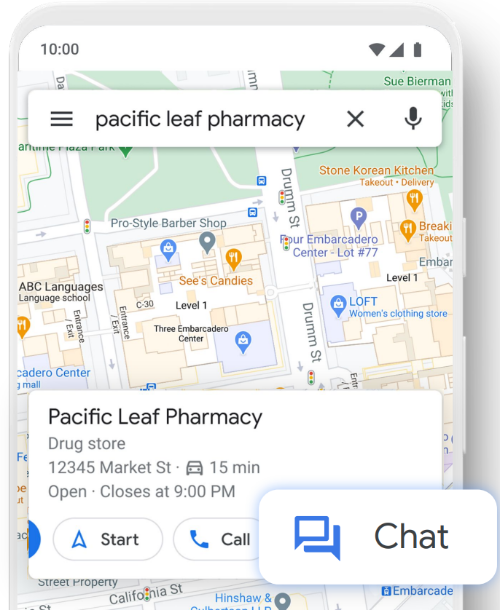
How the chat feature looks like on a business listing from the Google Maps app.
Why is this an important feature for business owners? First, your business will stand out among other businesses because you are making it easy for customers to connect with you. In fact, 72% of customers are more likely to purchase products from a store where they can ask about products via chat messaging. Second, Google Maps has become local info 411 for consumers when they are searching for business information, thanks to all kinds of aggregated business information (such as menu, reservations, amenities, highlights, previews, pictures). Google Maps has become the new operating system for businesses.
Now, there are different ways to enable Google Maps Chat, a manual one with Google Business Profile, an automatic one with Google Business Messages, and one that takes the best of both worlds with Near Me Messaging. We will walk you through how to use the Google Maps Chat with Google Business Profile and Google Business Messages, along with its pros and cons. Finally, we will walk you through using the Google Maps Chat with Near Me Messaging.
1. Google Maps Chat with Google Business Profile
Google Business Profile is a tool that enables businesses to create a free business profile or listing that will appear across Google services such as Google Search and Google Maps. You can refer to Google’s resources about how to add or claim your Business Profile on Google. The advantage of having a Google Business Profile listing includes:
- Attract customers and gain more visibility through Google Search and Google Maps
- Provide up-to-date information about your business such as business hours and attributes
- Build reputation through star rating and reviews
- Gain insights about your search performance across Google services
With Google Business Profile, you can enable the chat feature in these three easy steps:
Step 1. Sign in to your Google Business Profile account.
Visit the Google Business Profile homepage, and sign in to your business listing.
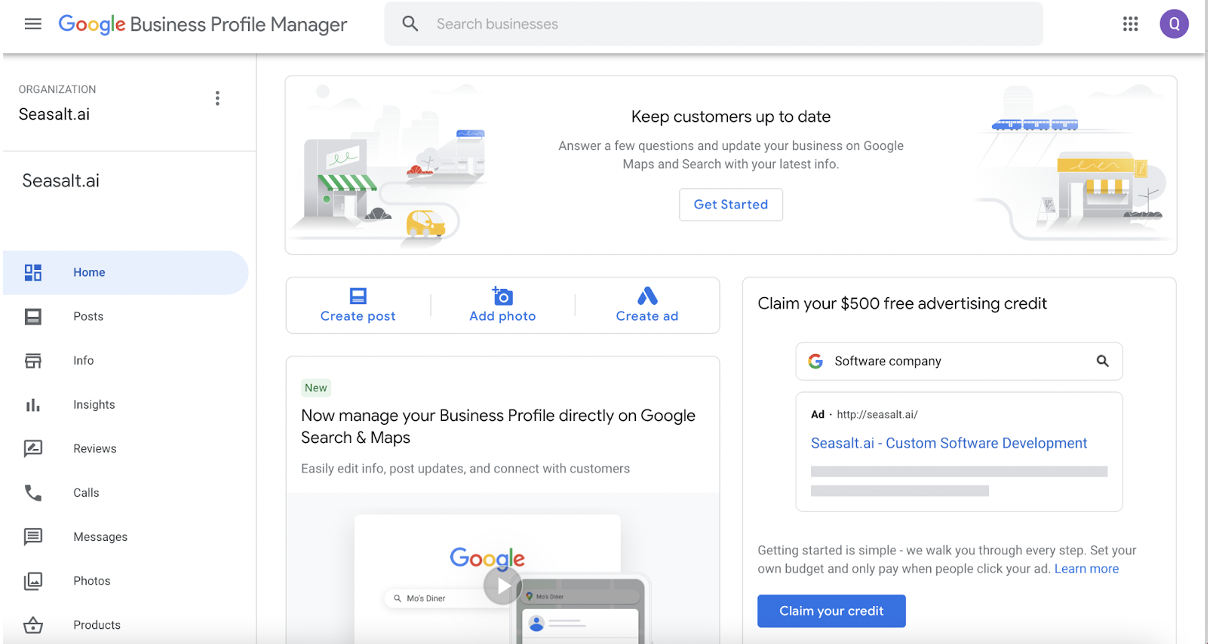
The Google Business Profile page once a business owner signed in.
Step 2. Head over to the Messaging tab.
The next step is to click the “Messages” tab on the left side of the page.
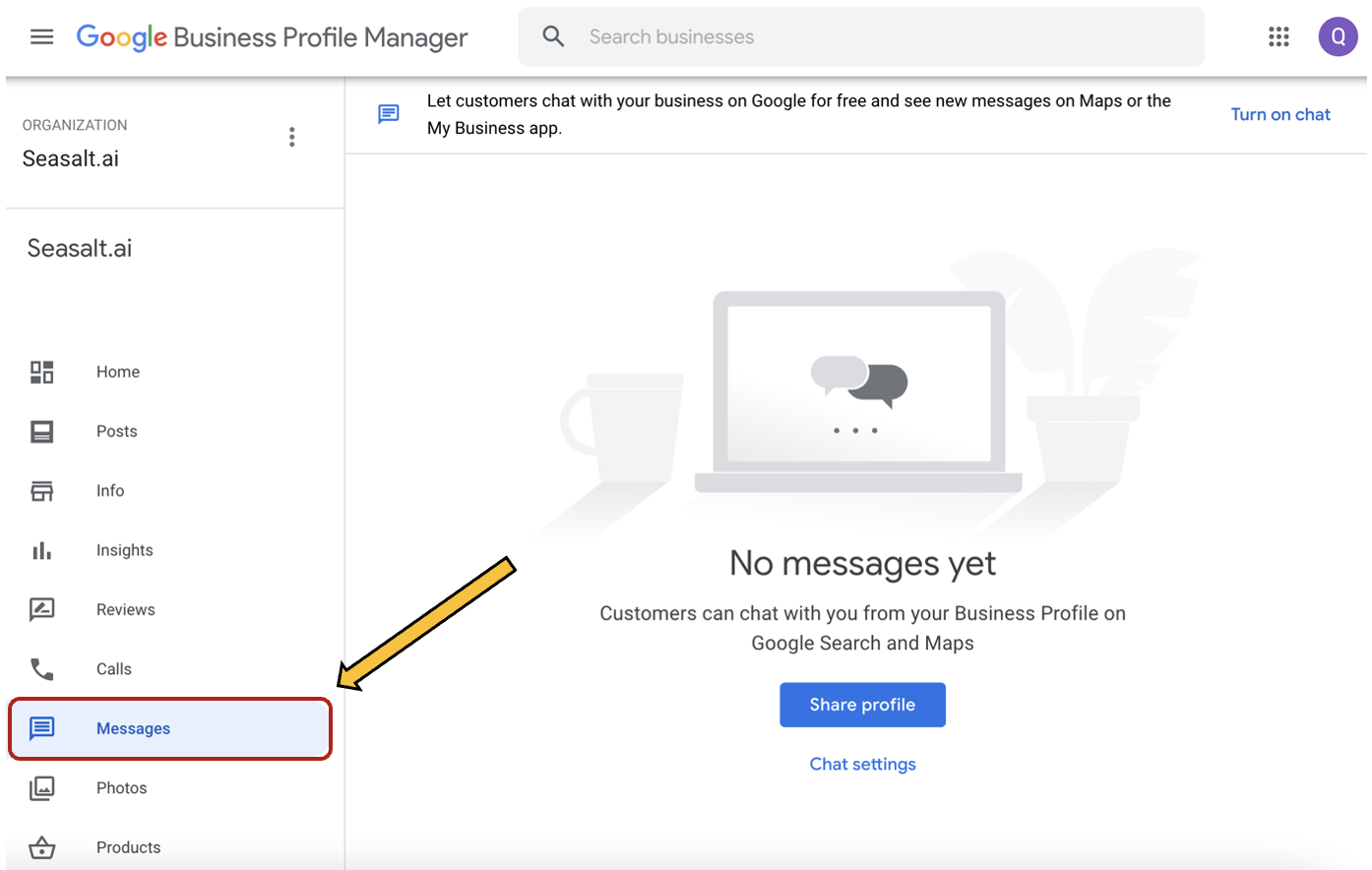
The interface of the Messages tab.
Step 3. Activate the ‘Chat’ feature on your listing.
Click the “turn on chat” button as shown below.
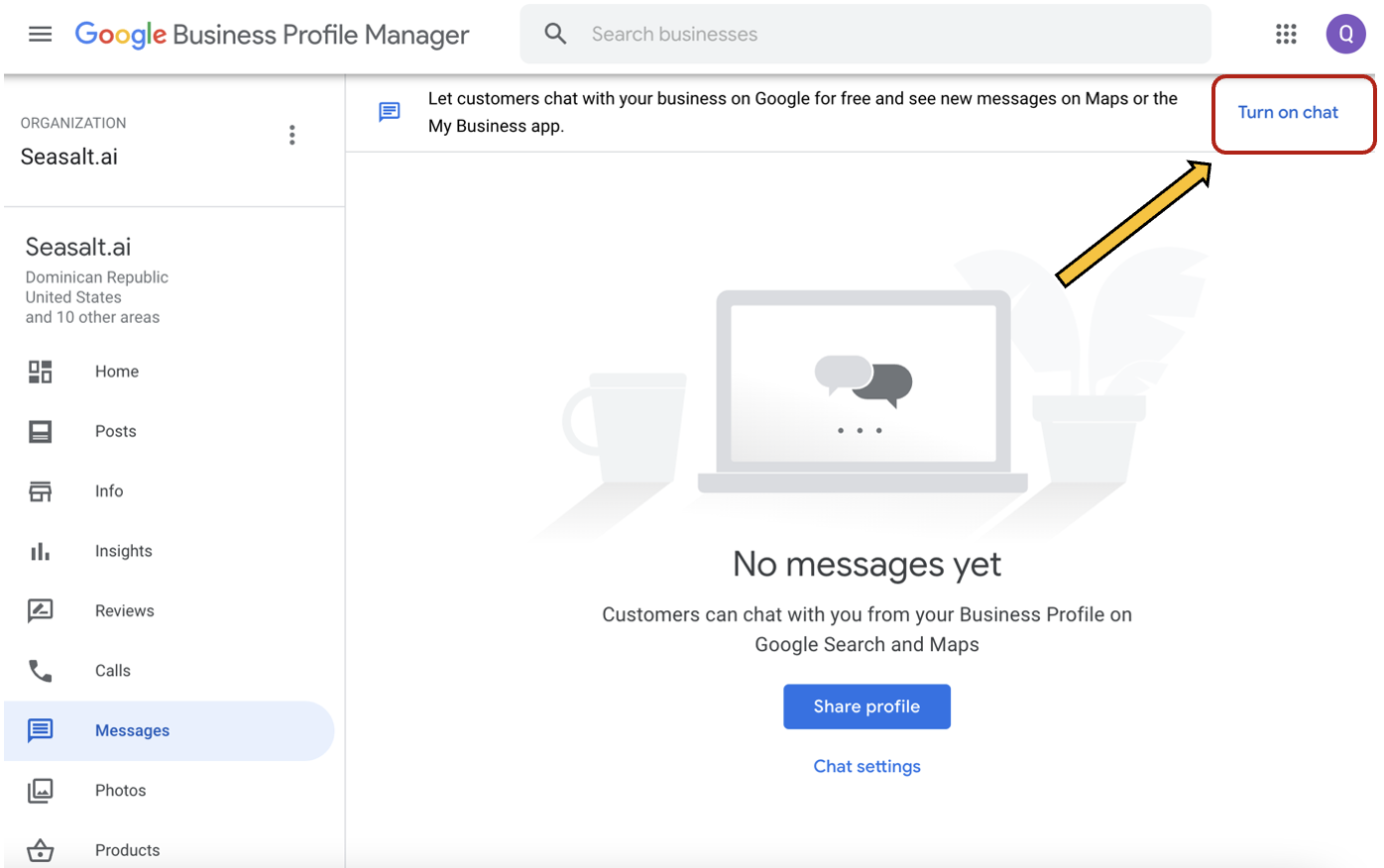
Click the Turn on chat button to activate the chat feature.
As soon as you click the “Turn on chat” button, a pop-up will appear to notify you that your chat has been activated. Google will also send you an e-mail notification about your newly activated chat feature.
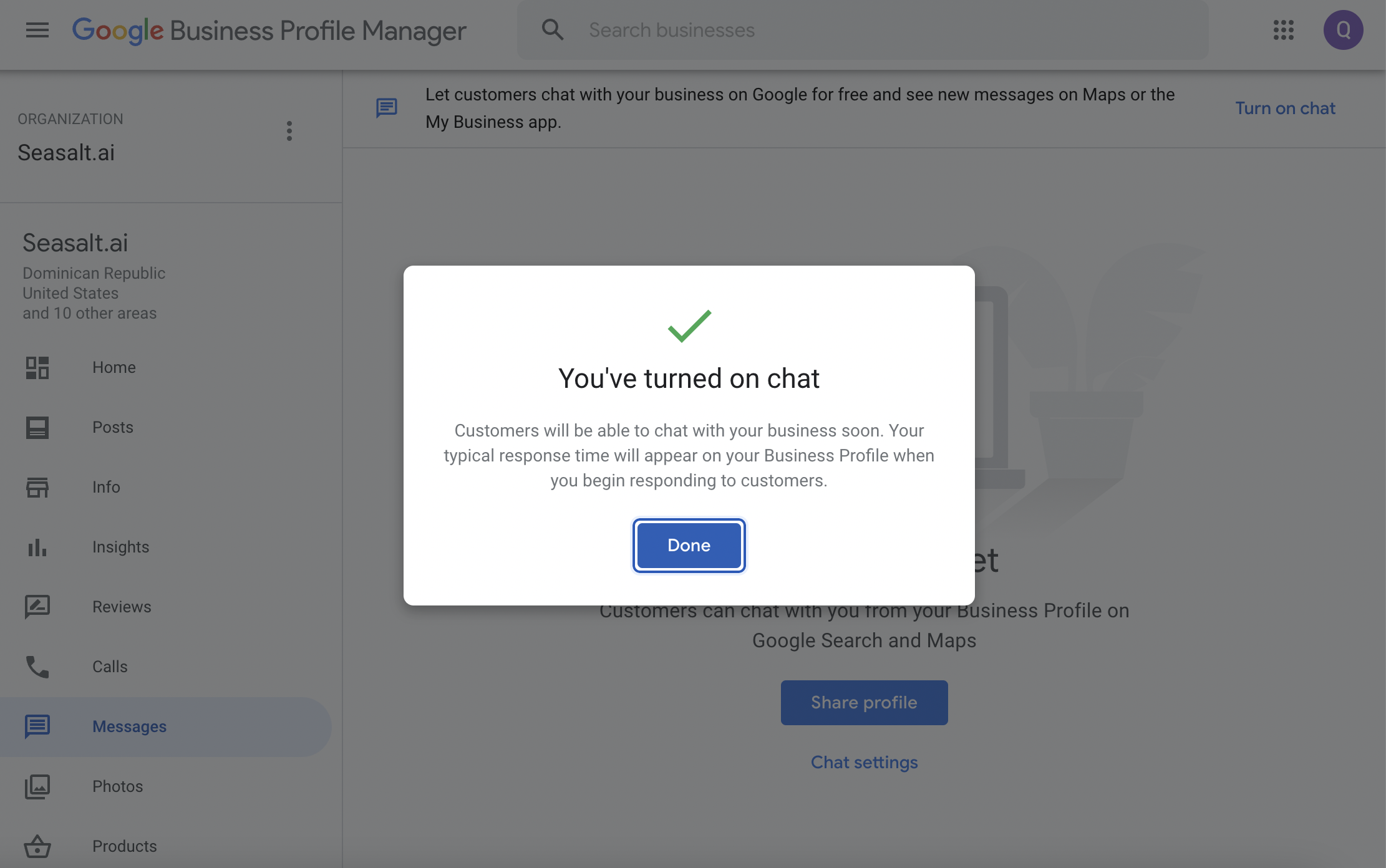
A pop-up page notifying a business owner that the chat feature has been activated.
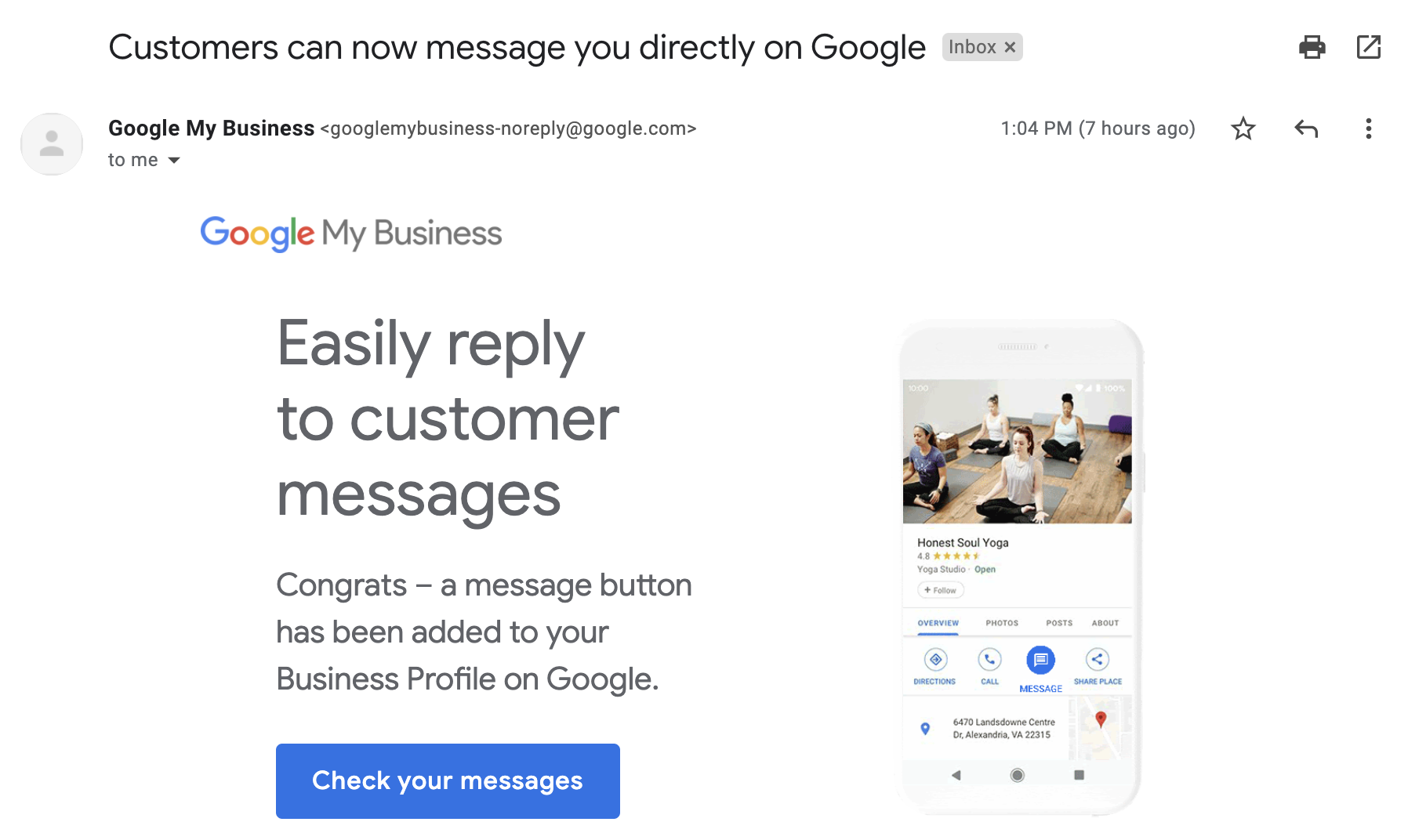
Email notification from Google about a newly activated “Chat” feature.
Responding to your customers’ messages
Once you activate the Google Business Profile Messaging service, you can see a Chat button on your listing and customers will be able to reach out to your business with any inquiries they may have. Keep in mind that when you are using this feature, you have to ensure that you will be available to respond to inquiries. Customers can see your average response time and might be discouraged to contact you if they see a longer response time. It is crucial that you reply to your customer messages within 24 hours. According to the Google Business Profile FAQ page, Google may remove the “Chat” button on your listing if you don’t reply within a day.
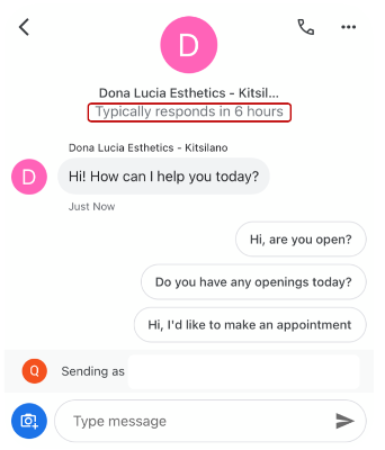
Response time is shown on the chat feature on Google Maps when customers are about to type questions.
Now that you know how Google Maps Chat works with Google Business Profile, how do you make sure your business can keep up with a growing number of customer inquiries? As customers reach out to you more on chat, you might not have the time and resources to reply to each chat, especially during closed hours. Moreover, most of the inquiries can be repetitive. At the same time, customers expect instant answers from businesses. If businesses don’t meet their customers’ needs, they risk losing existing and potential customers. It takes a lot of time and money to reply to repetitive chats.
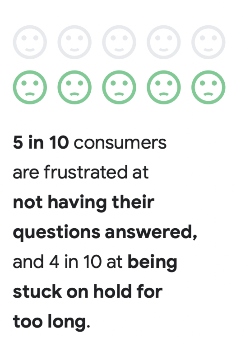
What is driving the future of messaging in the United States? (source)
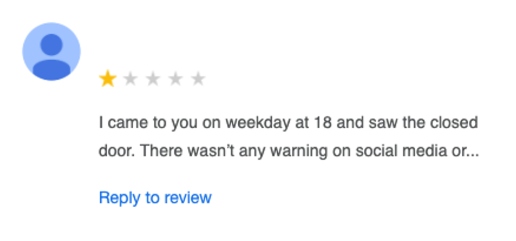
A 1-star rating by an upset customer due to lack of communication by a business owner.
That is why we want to introduce you to the second method, an automatic way to use Google Maps chat with Google Business Messages.
2. Google Maps Chat with Google Business Messages
Google Business Messages is a next-generation conversational experience that solves the problem of providing real-time responses to your customers when a human is not available. While Google Business Profile lets business owners chat directly with customers via the chat button on Google Maps, Google Business Messages takes it a step further by enabling integration with a virtual agent. According to chatbots.org, a virtual agent is “a computer-generated, animated, artificial intelligence virtual character (usually with anthropomorphic appearance) that serves as an online customer service representative”.
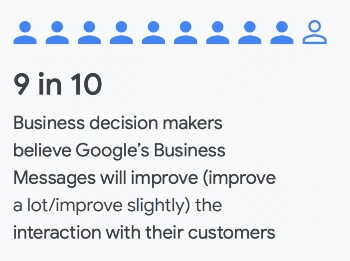
Making it personal: How smart communication tools drive business results (source).
A virtual agent is often referred to as a digital assistant. Virtual agents use a technology called Natural Language Processing (NLP) to provide automated responses. Virtual agents can benefit your business by reducing response time, providing 24/7 availability, and improving customer experience. That is how Google Business Messages can help you provide high-quality automated responses to your customers.
Additional benefits of Google Business Messages include:
- Provide instant answers to your customers’ inquiries
- Save time and money in delivering excellent customer
- Build trust with your customers
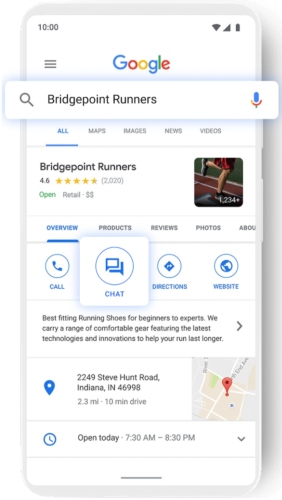
Google Business Messages integrates a virtual agent directly into your chat button.
How Businesses Implement Google Business Messages
To give a better understanding of how Google Business Messages can help your business, let’s take a look at some of the examples from Walmart, Levi’s, and Albertsons Companies.
1. Walmart
Walmart is among the first companies to implement Business Messages (Google Blog). With Google Business Messages, Walmart provides up-to-date information about store hours, products, COVID-19 vaccine and testing, pick-up and delivery options, return policy, and more. Customers can get instant answers at any time of the day.
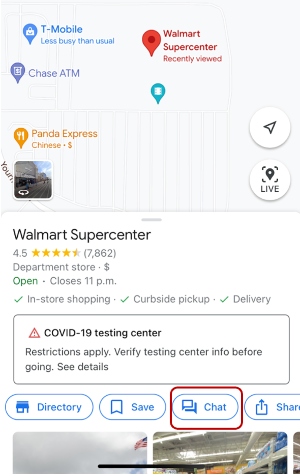
Customers can reach out to Walmart via the chat button on Google Maps (mobile only).
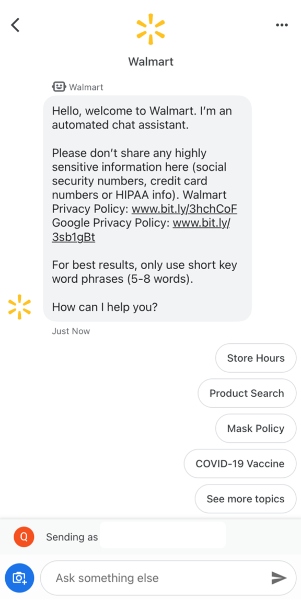
Customers can ask questions about store hours, products, mask policy, COVID-19 vaccine, and more.
2. Levi’s
Levi’s is a clothing company known for its Levi’s denim jeans, with 3,100 retail stores across 110 countries. During the pandemic, Levi’s observed that shoppers spent a significant amount of time on pre-purchase research and that store hours can change more frequently. Levi’s wanted to convert shoppers into actual customers and provide fast responses to shoppers’ inquiries.
In June 2020, Levi’s implemented Google Business Messages with the goal of improving the customer experience by providing up-to-date information about the stores and products. Levi’s leveraged Google Business Messages’ ability to help customers any time of the day and as a result, was able to achieve 85% customer satisfaction (CSAT) scores. Levi’s also saw that there were 30 times more store-related questions that were resolved. Learn more about how Levi’s implemented Google Business Messages here.
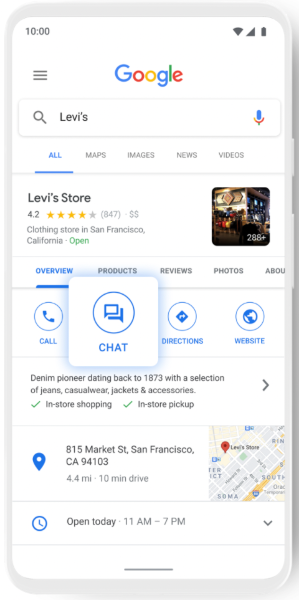
Customers can reach out to Levi’s via the chat button (mobile only).
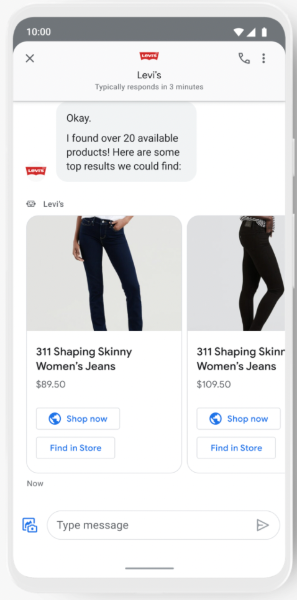
Customers can view Levi’s products when interacting with Levi’s virtual agent.
3. Albertsons Companies
Albertsons Co. owns several pharmacies across the United States including Safeway, Jewel-Osco, Vons, Albertsons, Shaw’s, and more. In late 2020, during the initial release of COVID-19 vaccines, there was an increase in online searches for vaccines. There were more questions about vaccine eligibility, appointments, and where people can get the vaccines. Albertsons Co. decided to activate Google Business Messages to provide up-to-date information about eligibility criteria, appointments, availability, and more. As a result, they were able to reduce the number of incoming calls, prevent possible misinformation, and help customers 24/7.
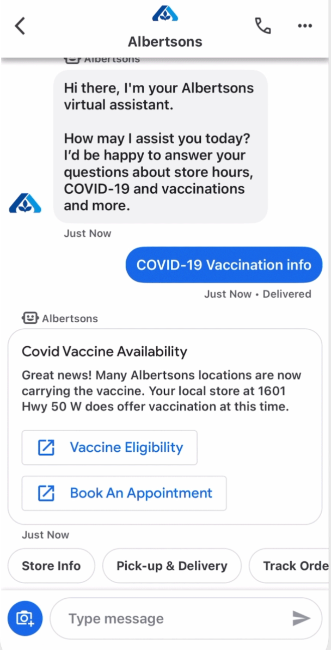
Customers can get information about vaccine eligibility and book an appointment.
Google Business Messages is a great way to save time and money in answering repetitive inquiries, building relationships with customers, and improving the overall customer experience.
Barriers for Implementation
There are two main limitations with the common implementation of Google Business Messages as seen above.
First of all, creating and maintaining an excellent virtual agent is not a simple task; it requires advanced knowledge of conversational AI and significant development time. Businesses utilizing Google Business Messages need to pay a professional consulting agency to create a fully customized experience for them from the ground up. These are usually expensive and can take months. Large enterprises such as Levi’s, Walmart, and Albertsons Companies, are the ones who can afford such a special service. The consultant agency is usually also fully in control of the development & upkeep of the product. If you have to make changes, you have to go through the agency and this takes extra time.
Second of all, Google Business Messages is a replacement for the messaging capability built into Google Business Profile. As business owners, you have the ability to enable the chat button on the Google Business Profiles and reply whenever you are available. However, when you implement Google Business Messages, your incoming messages are routed to your live agent, and you lose your ability to chat directly with customers within Google Business Profile or using the Google My Business app.
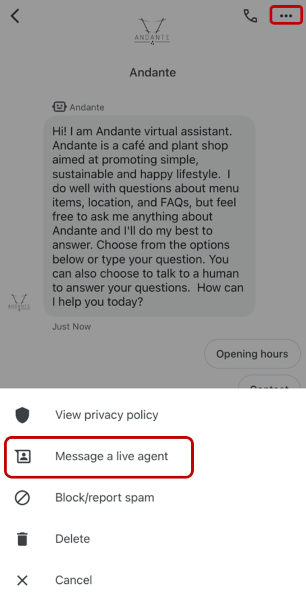
If the live-chat solution is enabled, customers will be able to click “Message a live agent” to directly talk to business owners.
If you still want to directly talk to your customers while using Google Business Messages, you need to ask the consulting agency to provide a live-chat solution. If this feature is enabled, customers can click the “Message a live agent” button, and then you will be able to join the conversation and chat with the customer. From the live agent’s side, the conversations will take place on whatever platform the consulting agency has chosen to integrate with; this could be via text, WhatsApp, Messenger, an existing customer service software like Zendesk, or a custom-built website or phone app.
Now you might be wondering, is there a solution to overcome these barriers but still gain the benefits of Google Business Messages? That is why we want to show you our latest solution, Near Me Messaging, and how you can make the most out of your Google Maps chat with it!
3. Google Maps Chat with Near Me Messaging
Near Me Messaging integrates state-of-the-art Conversational AI with Google Business Messages, allowing customers to reach your business anytime in the day via the chat button on your Google Maps profile. This way, you can focus on taking care of your business while Near Me Messaging handles your customer inquiries. What sets Near Me Messaging apart from similar services is the 5 minute set-up time, self-serve customization, and built-in live chat support.
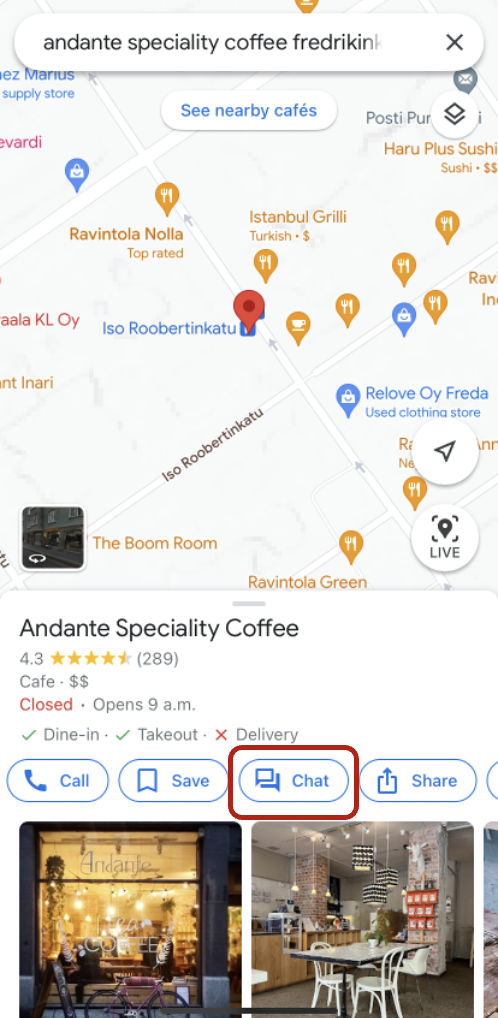
Near Me Messaging integrates Google Business Messages with the chat button on your Google Maps Profile.
First of all, when businesses integrate Google Business Messages, they need to pay a professional consulting agency to create a fully customized experience for them from the ground up. These are usually expensive and take time. We understand that the typical time and resource investment to take advantage of Google Business Messages is a barrier to entry for a lot of small businesses. Near Me Messaging solves this limitation by providing an affordable solution for SMEs. You can get a working virtual agent in less than 5 minutes. Moreover, you can continuously update and customize your virtual agent anytime from the Near Me Messaging website. The changes you make on the Near Me Messaging site take effect right away for customers who are interacting with your agent.
In addition to that, when you enable the chat button on the Google Business Profile, you have the ability to reply to your customers whenever you are available. But when you integrate Google Business Messages, your incoming messages are routed to your live agent, and you lose your ability to chat directly with customers within Google Business Profile. Near Me Messaging solves this limitation by providing a live agent feature with no additional cost or set-up time. With the live agent feature, customers can request to be transferred to a real person at any time. When you see a live agent request, or if you want to take over for the virtual agent, you can join the conversation and directly talk to your customers.
Benefits of Near Me Messaging
1. Saves time and manpower in delivering excellent customer service
When you use Near Me Messaging, responses to the most basic questions are handled automatically based on the information from your Google Business Profile. The more information on your Google Business Profile, the better the agent can respond to basic questions. And if you ever want to update your Google Business Profile, you can sync your changes with Near Me to automatically update the bot responses. The virtual agent will also generate responses from relevant user reviews on your Google Maps profile that have a high star rating. Beyond the automatically generated responses, you can add more custom content via FAQs and the knowledge base, which we will discuss in more detail in the next section.
Within 5 minutes of logging into the Near Me website, you can test out your own working virtual agent. Your virtual agent can deliver instant answers to customers’ repetitive inquiries 24/7. This way, you can build and maintain your relationships with your customers.
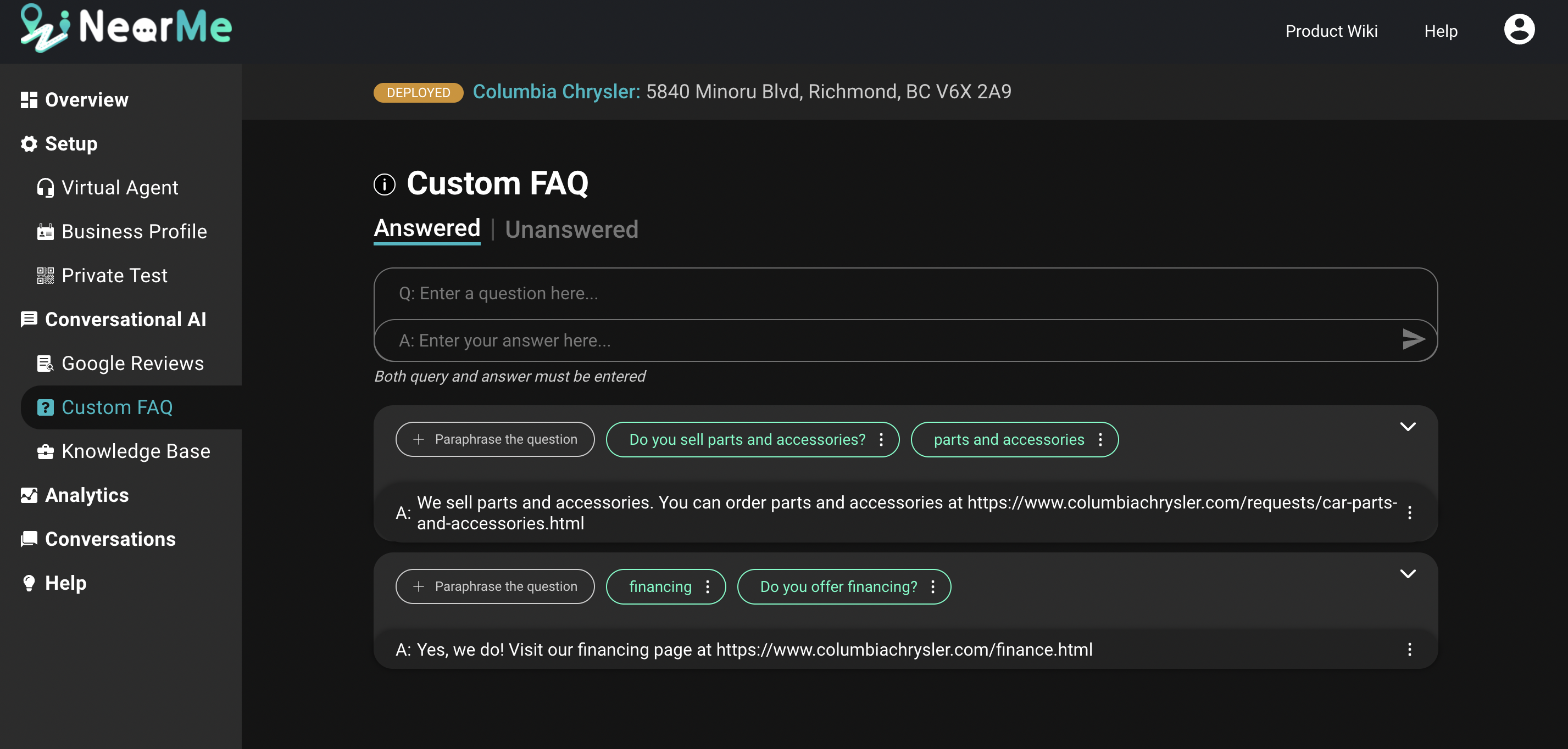
Example from our Custom FAQ feature.
2. Self-serve and customizable capabilities.
In addition to generating responses from your Business Profile and customer reviews, Near Me Messaging is equipped with self-serve customization capabilities. In order to personalize your virtual agent, some of the basic features you can customize are the virtual agent name, welcome message, and logo. More importantly, you can craft custom responses to user queries that are specific to your business. This is done by creating frequently asked questions (FAQs) and adding more information about your business (such as the text from your website) to the knowledge base.
After customizing your agent, you have the ability to privately test it until you are satisfied with the performance. When you’re ready, you can then launch it to the public directly from the Near Me Messaging website. Once you publicly launch your virtual agent, you have the ability to continuously improve your virtual agent such as adding more FAQs and changing the welcome message. Every time you improve your virtual agent, you have the opportunity to test the changes and then re-launch the agent. When you re-launch the agent, the changes you made will be visible to users right away. As business owners, you truly have the freedom and power to build and improve your virtual agent without extra cost or communication time with our team.
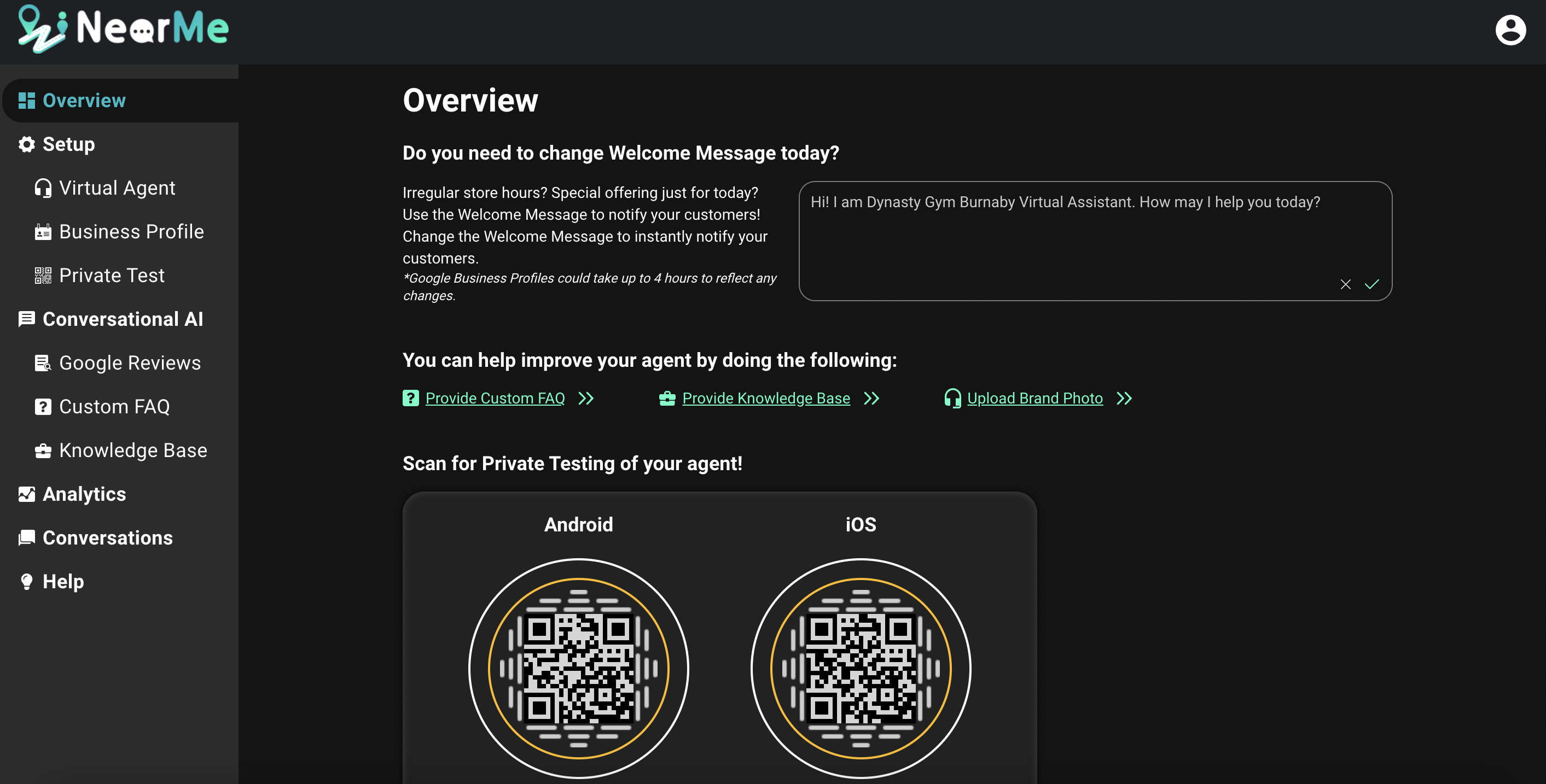
The interface of Near Me Messaging Overview page where business owners can modify the welcome message and improve their virtual agent.
3. Gain insights through Near Me Analytics.
Near Me Messaging also offers an analytics feature to help you gain insight into your virtual agent performance, busiest hours, and customer messages. You can also gain insights about questions that your virtual agent couldn’t find a response for so that you can add them to the Custom FAQ. Finally, you can also learn more about the most mentioned topics from Google Reviews.
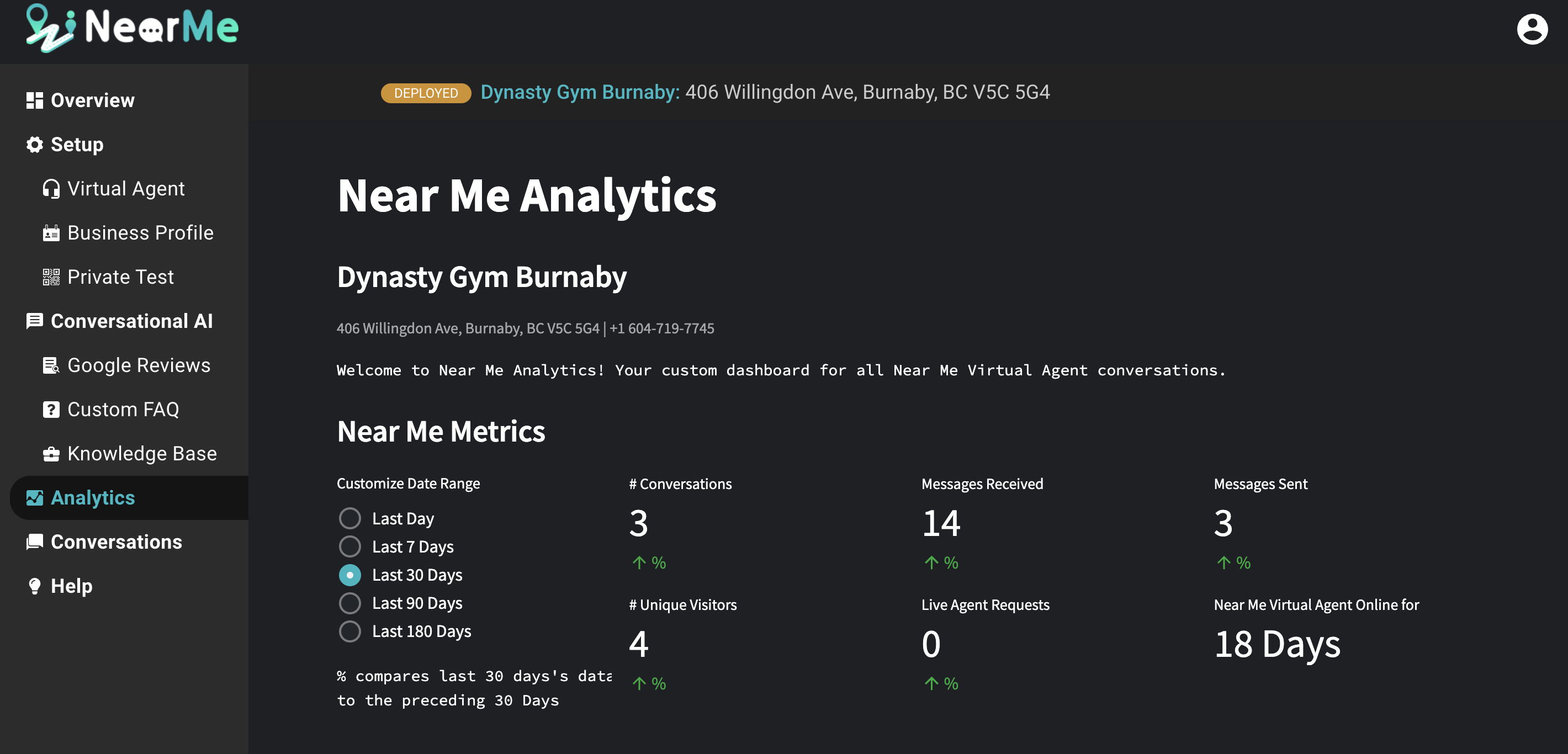
Near Me Analytics gives you insights into your customer messages.
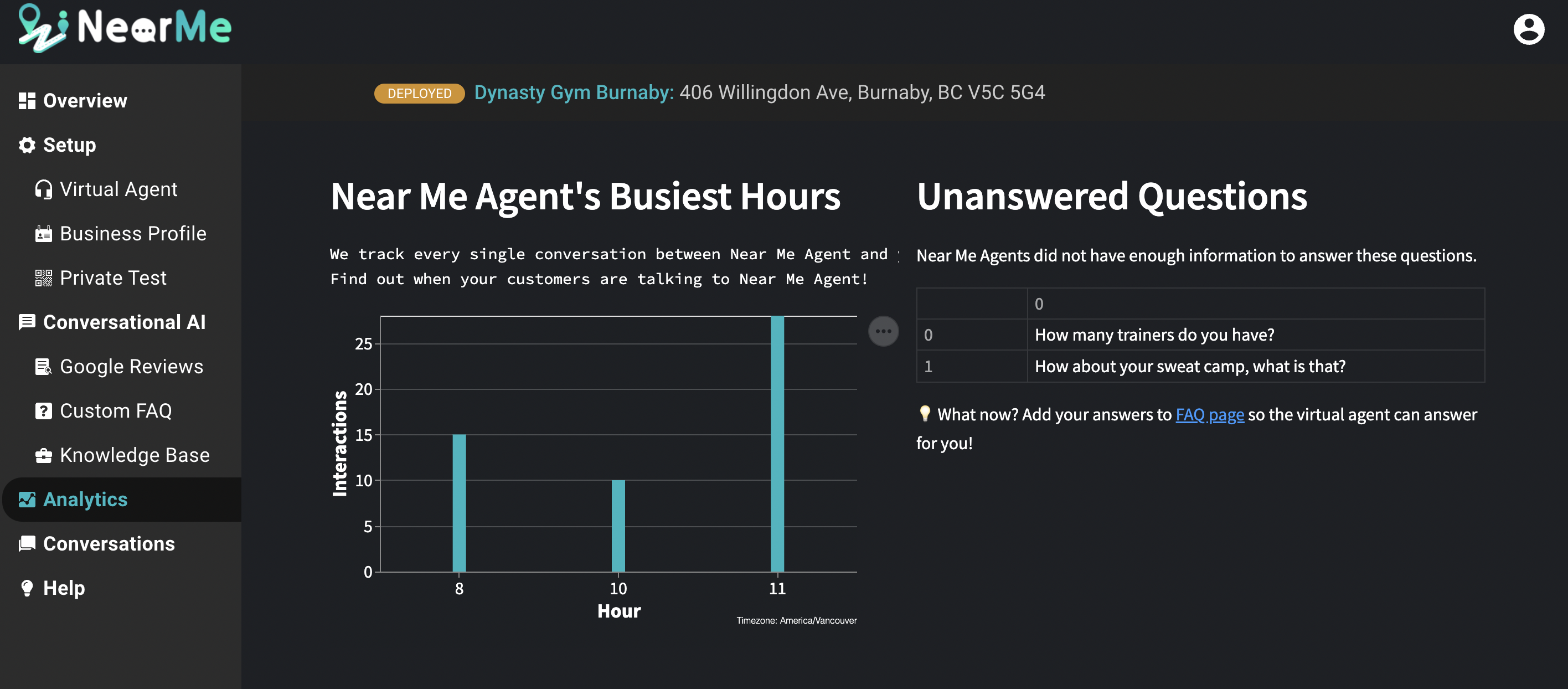
Near Me Analytics allows you to see your virtual agent’s busiest hours and unanswered questions.
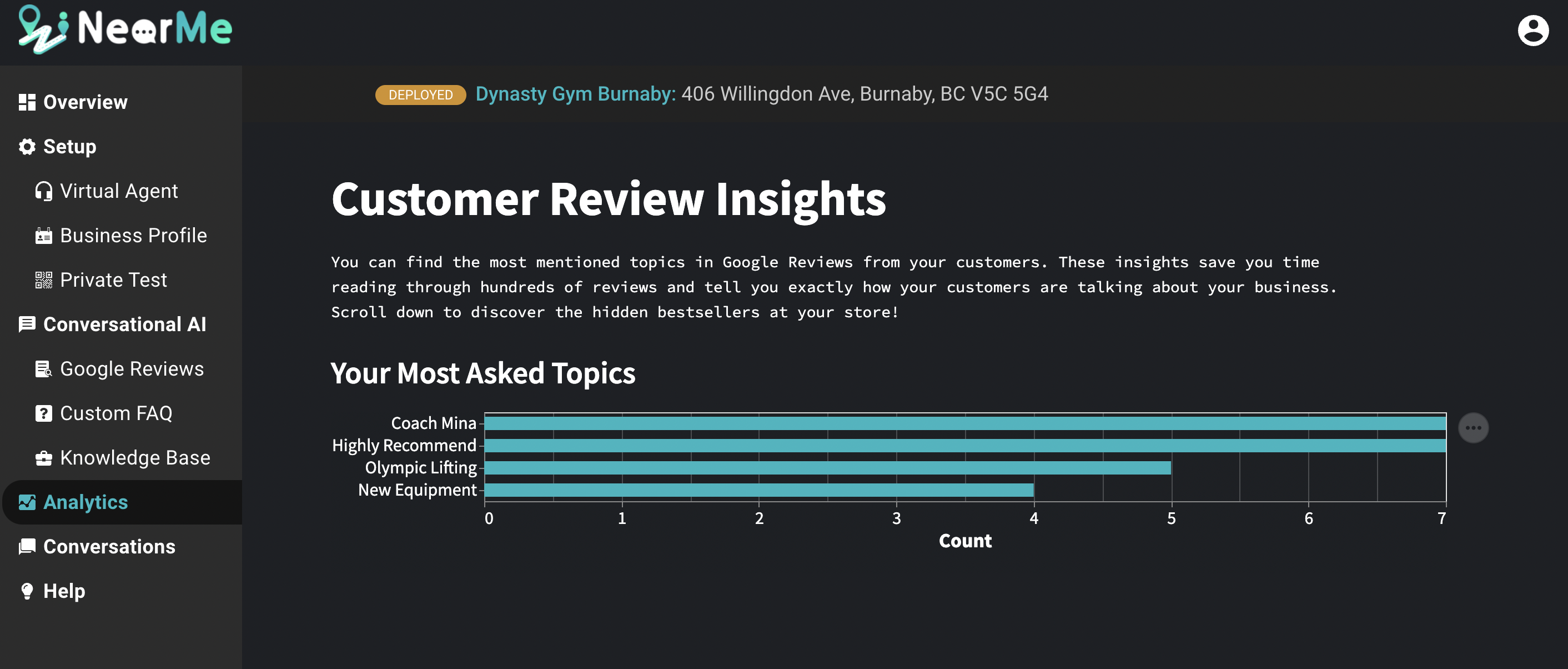
Near Me Analytics allows you to find the most mentioned topics in Google Reviews.
4. Understand what your customer needs through conversation history.
Near Me Messaging allows you to see conversations between your virtual agent and your customers. This can help you know who is interested in your business and how your virtual agent is performing. In addition to that, you also have the ability to create labels, apply them to conversations, and then filter based on the label.
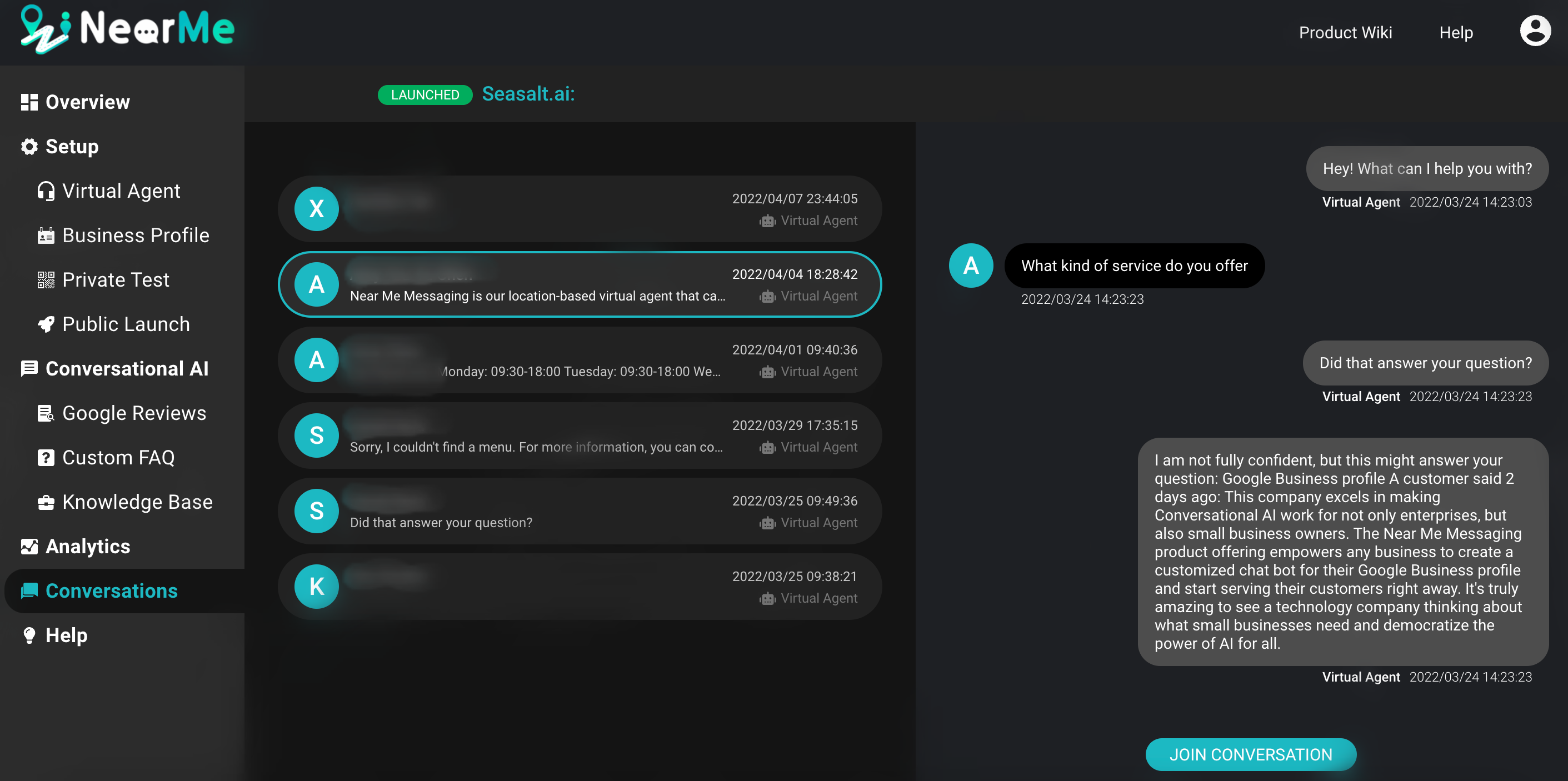
Near Me Messaging conversation history feature.
5. Ability to chat directly with your customers with our live agent feature
Near Me Messaging is also equipped with a live agent feature. Customers can click “request a live agent” via GBM. When a customer requests a live agent, the owner will get a notification from the Near Me website.
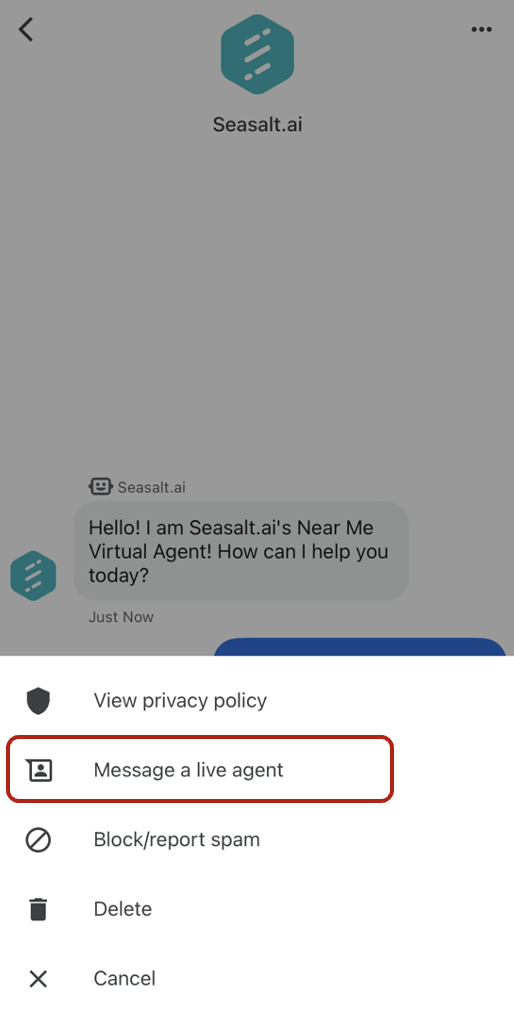
Customers can request a live agent through the chat button on the Google Maps profile.
The owner can join any conversation at any time as long as the user has sent a message within the last 30 days. The customer will get a notification when the live agent joins/leaves the conversation. As soon as the live agent leaves the conversation, all messages will be routed back to the virtual agent again. From the Near Me site, all the conversation events can be seen - so you can see when the user requests an agent and when the agent joins/leaves, in addition to all the messages from the bot, user, and agent.
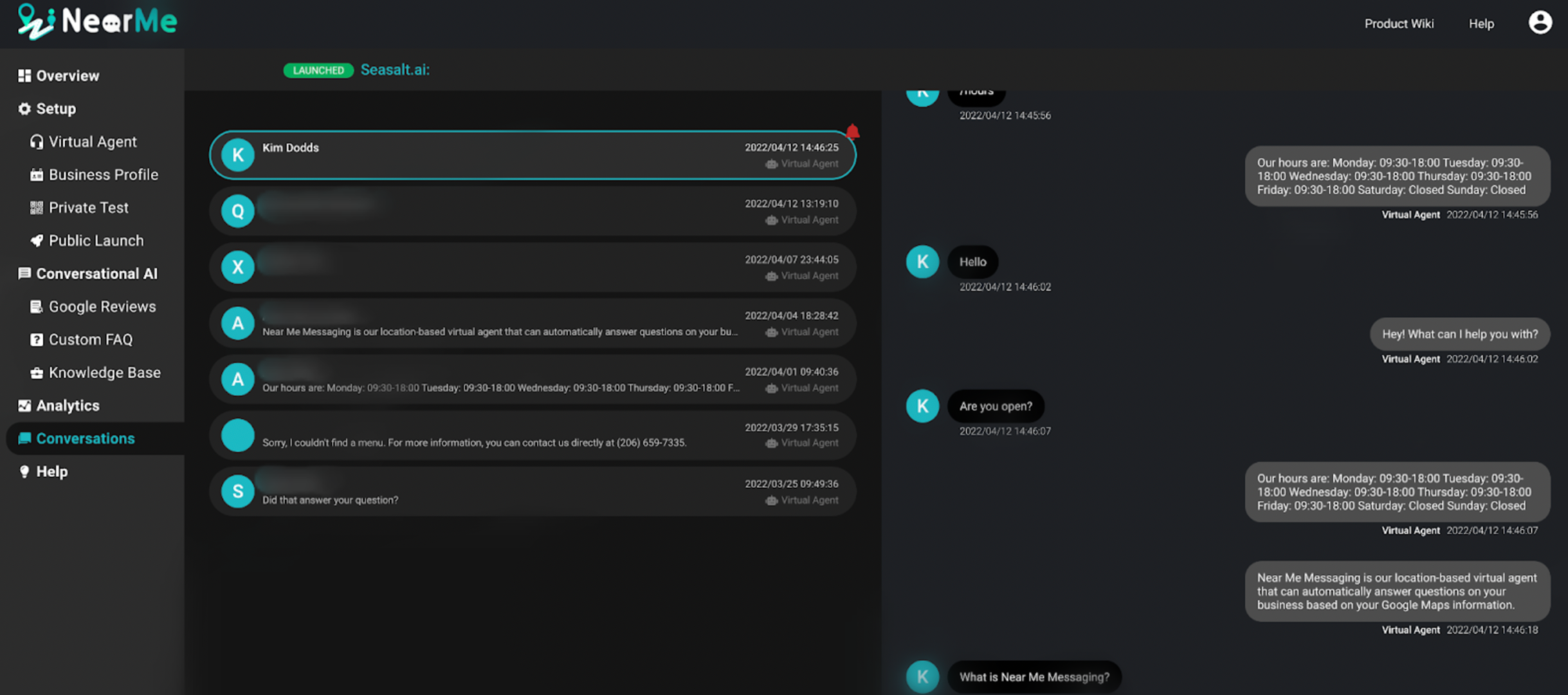
A notification will pop up on Near Me website when a customer requested a live agent.
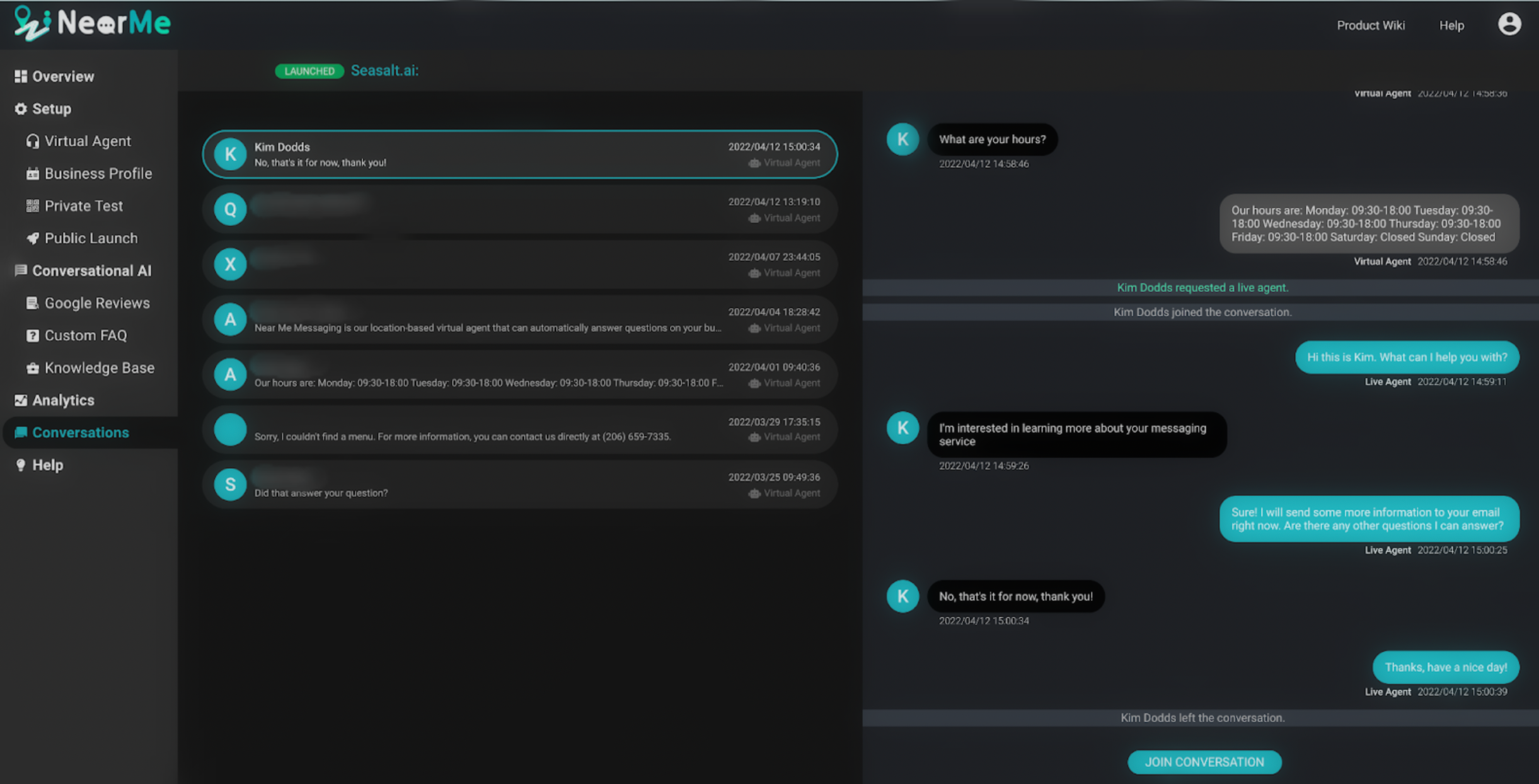
Interface of Near Me live agent feature.
To get started with Near Me Messaging, follow this step-by-step guide on how to launch your virtual agent with Near Me Messaging!
Step-by-step Guide to Launching your Virtual Agent with Near Me Messaging
Step 1. Visit the Near Me Messaging website and sign in with the account that you use for Google Business Profile.
Go to the Near Me Messaging website and click the “Sign in” button. Once you sign in with the account that you use for Google Business Profile, make sure that you check all of the available boxes and give permission to Seasalt AI to launch your virtual agent. Seasalt.ai is an official Google Partner, so you can rest assured that we will use these permissions responsibly. We are using these permissions for two functions: first, to access information from your Google Business Profile so that your virtual agent can provide accurate responses, and second so that we can launch the agent to your Business’ Google Maps page on your behalf.
We will never use these permissions to edit or delete your business profile. We still need you to grant permission to all of them because Google does not provide separate permissions for “view”, “edit”, and “delete”. We will only use the “view” permission.

Click “Sign in with Google” and sign in with your Google Business Profile account.

Granting permissions for Seasalt AI gives us the ability to publicly launch your brand’s virtual agent to your Google Maps page on your behalf.
Step 2. Build your virtual agent.
Once you sign in and grant permission, you will see all of the businesses that you manage with your Google Business Profile account. If you don’t see your business, make sure that you are using the right Google Business Profile account to log in. You can also click on the “Sync” button to synchronize your businesses. Note that you will need to set up the virtual agent individually for each of your business locations. To set up your virtual agent, click the “add agent” button on one of your businesses.

Businesses associated with our Google Business Profile.
Near Me Messaging will start building your virtual agent by synchronizing information from your Google Business Profile. Building your virtual agent should take less than 5 minutes, and you can watch the progress as each step completes.

You can view the progress of your virtual agent.
Step 3. Private test your virtual agent.
When your agent is finished building, QR codes will appear on your screen. Use your mobile phone to scan the QR code and test your virtual agent. This is still a private version of your virtual agent and will not appear on your Google Maps profile yet. Note that this virtual agent is an initial version that uses only the info from your Google Business Profile along with customer reviews from Google Maps to generate responses. If you test it and you feel like your virtual agent needs some improvements, you can greatly improve the responses by creating custom FAQs, adding information from your website, and curating your Google reviews. For a more detailed walkthrough on customization, take a look at our guide to improving your virtual agent.

QR codes for your private virtual agent will appear once your agent is finished building.
Step 4. Publicly launch your virtual agent.
Once you test your virtual agent and are satisfied with the responses, you can go ahead and launch your virtual agent. By launching your virtual agent publicly, your agent will be available to your customers on Google Maps. In this blog, I will walk you through the basic process, but you can refer to our documentation and videos on how to launch your virtual agent on your Google Maps profile for more detailed information.
First, go to the “Virtual Agent” tab and ensure that your agent name and agent avatar image are exactly how you want them to appear. Once the agent name and avatar image are verified by Google as part of the launch process, you will not be able to modify them via the Near Me site.
Once you’ve confirmed your agent details, navigate to the “Public Launch” tab. Click the “Verify” button to verify your brand and location with Google.

Clicking the “Verify” button will verify your brand and location with Google.
Once your brand and location are verified, you can click the “Launch” button to publicly launch your virtual agent.
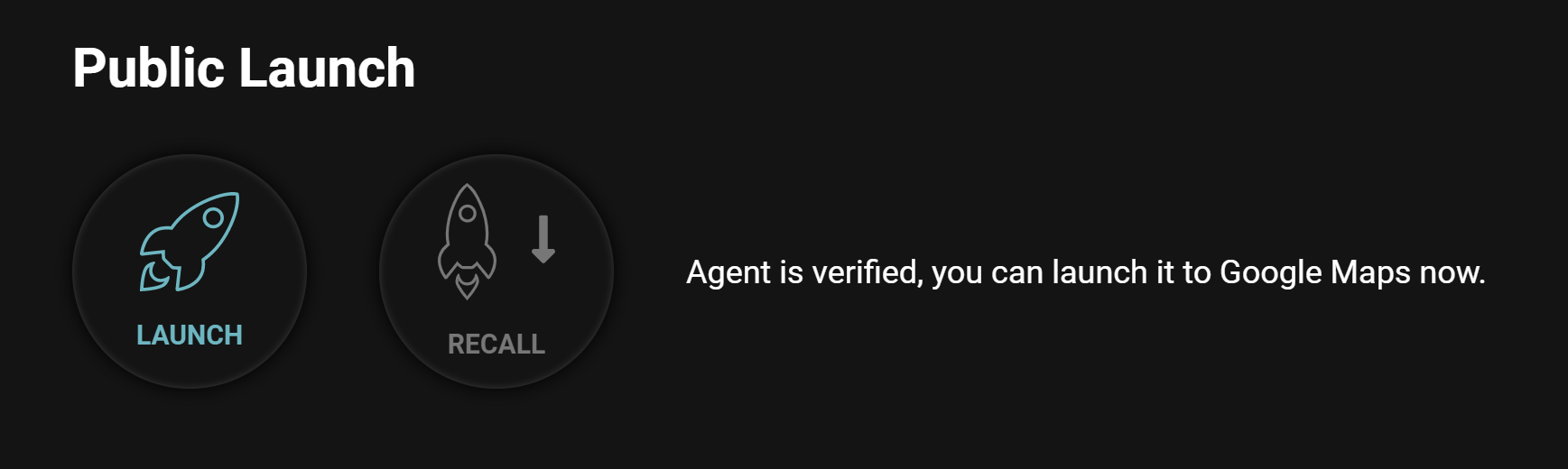
Clicking the “Launch” button will launch your virtual agent to the chat button on your Google Maps profile.
It can take up to four hours for the chat button to appear on Google Maps. Once the chat button appears, your virtual agent is available for your customers to chat with. After public launch, you can still continuously make changes and further customize your virtual agent. When you make changes, you can go to the “Private Test” tab to test them out before making them public. Once you’re happy with the changes, you can click “Re-Launch” from the “Public Launch” page to instantly update the public version of your virtual agent.

You can click “Re-Launch” button once you are done making changes/improvements to your virtual agent.
Now that you know different methods to implement Google Maps Chat, do you want to know more about how to make the most out of your chat feature?
We have created a Facebook Group for business owners to share and discuss how to optimize your Google Maps Chat. Business owners can ask questions to each other, share information, and get notified of the latest events or webinars about optimizing Google Maps Chat. Join now to take full advantage of this opportunity!

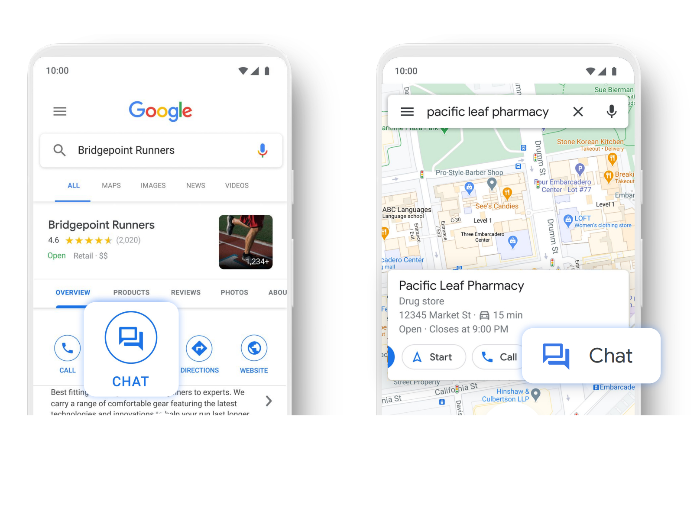
 Subscribe
Subscribe